In this article, I will explain How to Install Visual Studio 2022 on Windows.
To begin with, first, visit the official website of Visual Studio. https://visualstudio.microsoft.com/downloads/. After that, select the Community Server Free Download.
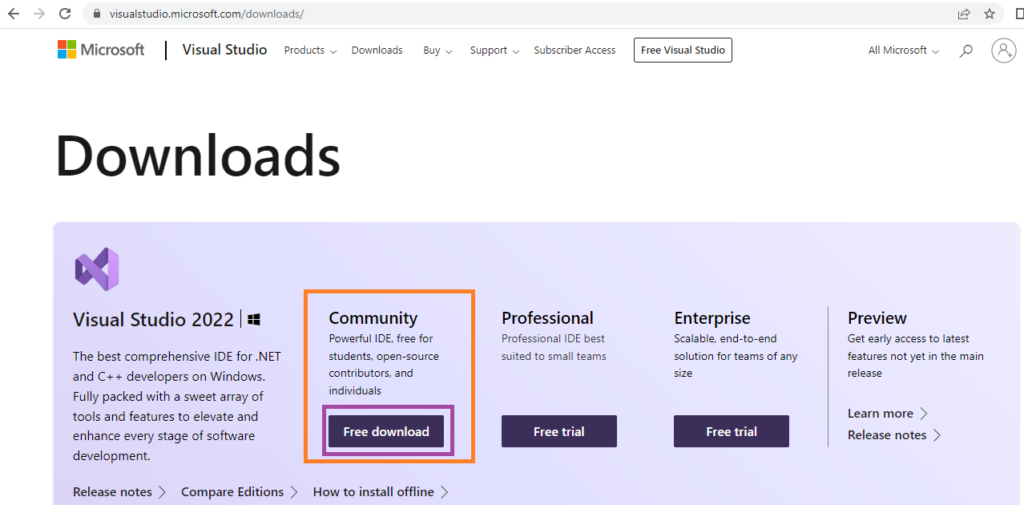
When you click on the Free Download button, the download begins.
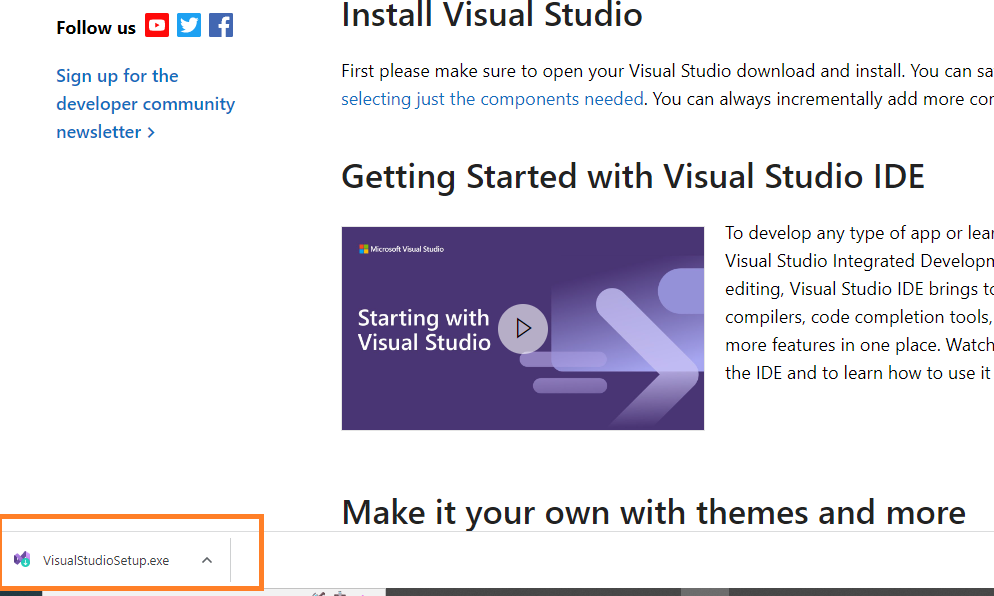
Once, the download completes, click on the setup file to initiate the installation.
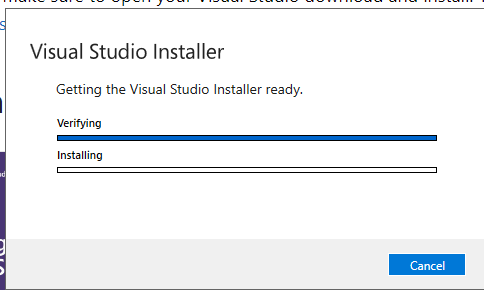
When asked for the components, select the components you require to install. For instance, suppose you want to install only ASP.NET and the Dot NET desktop development like C# and VB.NET, then select only those. The following screenshot shows a selection of the above components.
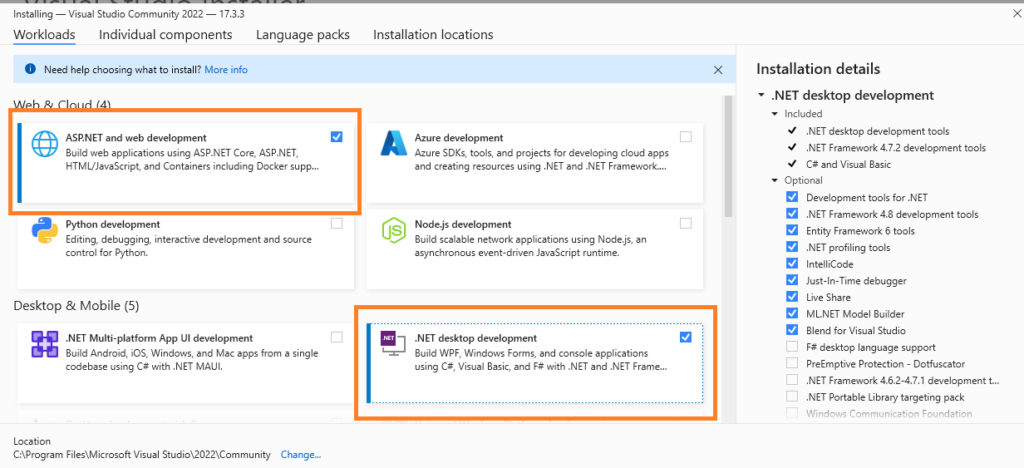
Once you select the desired components, click on the Install button on the bottom right. The installation begins.
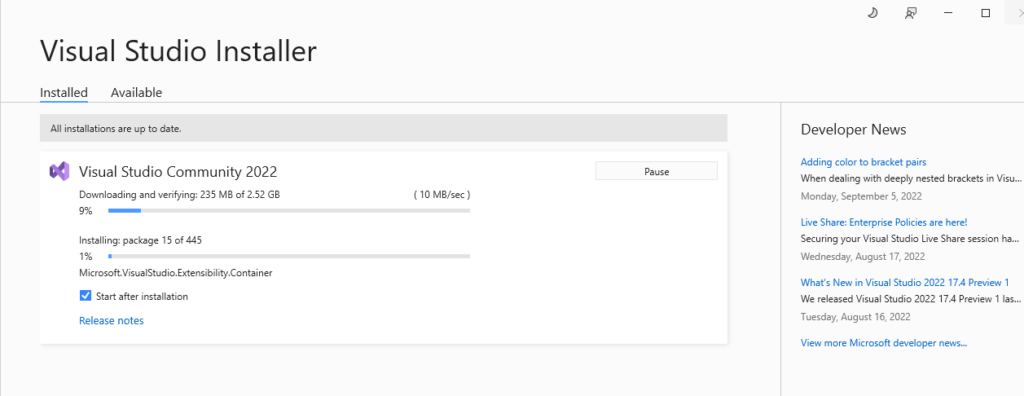
Once the installation completes, you will be asked to Sign In for the Microsoft Account. You can skip this and start Visual Studio. The following screen appears.
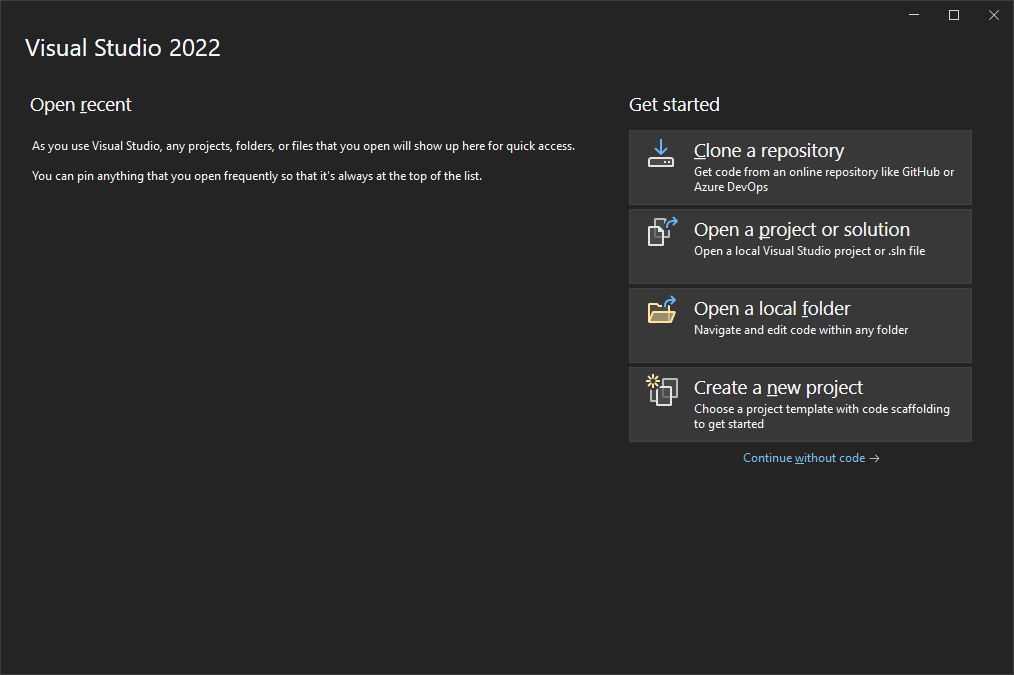
Now you can click on the option Create a New Project. The following screen appears.
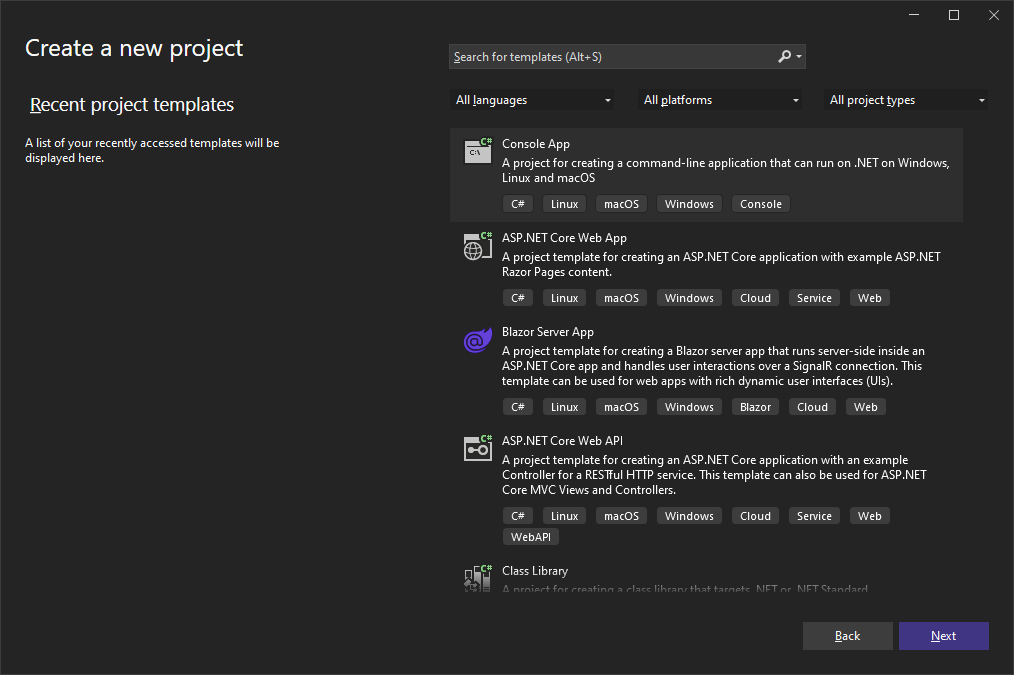
Since you can’t find the project template for the ASP.NET Web Form application, you need to install additional components. Therefore, click on the Individual Components in the installer and select the below-mentioned components. After that, click on Modify button on the bottom right. When the installation completes, you will find the project template for ASP.NET also.
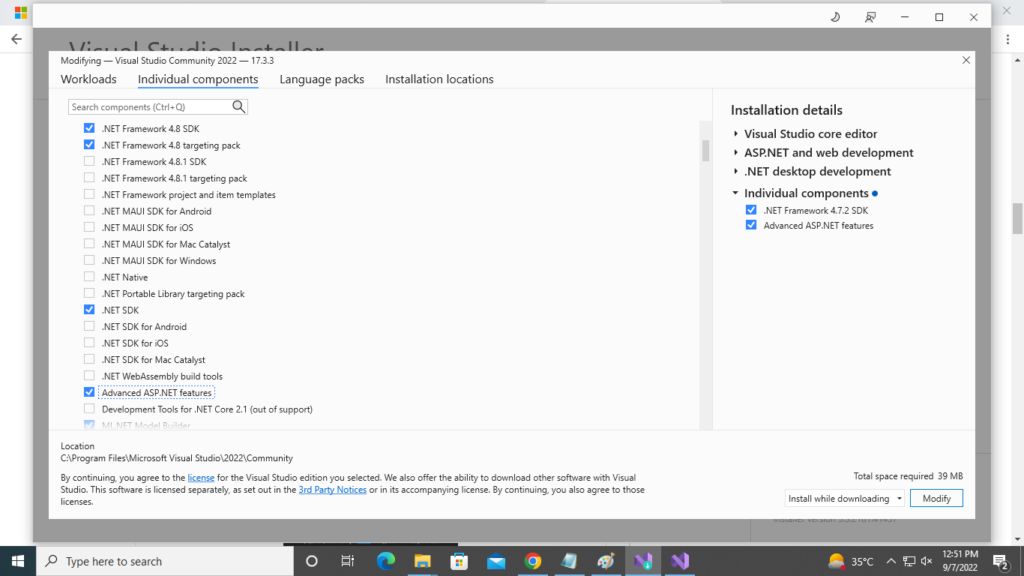
Hence, you can choose that template for creating a Web Form application.
Examples of Using Code Render Block:
https://www.programmingempire.com/examples-of-using-code-render-block-in-asp-net/
Further Reading
Parameter and ParameterCollection in ADO.NET
Database Manipulation Using DataGrid
- Angular
- ASP.NET
- C
- C#
- C++
- CSS
- Dot Net Framework
- HTML
- IoT
- Java
- JavaScript
- Kotlin
- PHP
- Power Bi
- Python
- Scratch 3.0
- TypeScript
- VB.NET

Princites